How To Install WSC V2.0 In WHMCS
WSC V2.0 is essentially a new module. We have rewritten the core software over the course of the last year. WSC v2.0 includes the new update manager. You need to upload both modules to your WHMCS install. Before making changes to WHMCS, take a full backup.
Requirements
WSC V2.0 requires WHMCS 8.x, PHP 7.4 and Ioncube loaders V11. Do not upload V2.0 if your environment does not meet these requirements.
- Download WSC from the Dev GB client area and unzip the files to your desktop.
- Upload the contents of the upload folder to the root of your WHMCS install.
- Navigate to System Settings > Addon Modules and activate WSC.
- Enter your license key.
- Generate an encryption key and add it to WSC. Use a website like https://passwordsgenerator.net (The key can be letters and numbers, higher and lower case only).
- Assign a staff role.
- Click save to activate WSC.
That’s the basic install complete. Next, proceed to the WSC UI located at Addon Modules > WSC and click the “WSC Forms” area at the top. Scroll to the very bottom of the WSC Forms page and click save. This ensures the database has the correct tables. You can now proceed to configure WSC to your requirements. The getting started guide provides some useful further information.
WSC Free Users
WSC Free users need to place the credentials button on your templates. When using a WSC Pro license this is completed automatically. You can place the button on any template. Usually, it’s added to the page you see after ticket submission and the viewticket.php page.
How To Update From WSC V1.6.x / v1.7.x to WSC v2.0
WSC V2.0 is a new module so first delete the old module. Inside WHMCS Deactivate WSC Free or WSC Pro. This will delete the tables from your database. Next, FTP to /modules/addons and delete the tickets_credentials folder or wscfree folder. WSC is now removed. Follow the install steps above to install WSC V2.0.
Hints, Tips & Known Issues
WSC Protect & Cloudflare
If you use a DNS service like Cloudflare, this means you won’t see your true visitor’s IP. You will see Cloudflare’s IPs in your statistics. For WSC Protect to work correctly you must restore your visitors IP with mod remote_ip. Only license holders with root access to their server can complete this. We’ve provided a guide on how to configure mod remote_ip as a courtesy. We cannot help with server configurations.
PHP Run In CGI Mode
If you have your PHP handler set to CGI in WHM > MultiPHP Manager for cPanel systems that means the permissions on the tickets_credentials file should be 755. Sometimes if these permissions are wrong the WSC UI will load without its style sheet. For these users, you can check this is the case by viewing the Apache log using the below command and loading the WSC UI again.
tail -f /var/log/apache2/error_log
T0 resolve, check the permissions for the /modules/addons/tickets_credentials folder are set to 755.
WSC Update
When WSC updates, it overwrites all of the modules files and this includes the language templates. Before updating WSC, if you have made changes to the language templates rename the /lang folder before initiating the update. You can then move your language templates back to /lang folder. Remember to check the WSC Changelog to see if the update includes new language translations as you will need to add these to your existing language templates.
You might also like
More from WSC V2
How To Install Ioncube Loaders V11
How To Install Ioncube Loaders V11 Ioncube V11 is available in cPanel for EA-PHP. At the time of writing this, it …
Getting Started With WSC V2
Getting Started With WSC V2 Now that WSC has been installed it's time to configure the software. Everyone's requirements will be …
How To Change The Text Displayed On The Ticket Confirmation Page
How To Change The Text Displayed On The Ticket Confirmation Page When a customer has submitted a ticket, WHMCS redirects the …



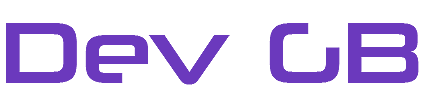











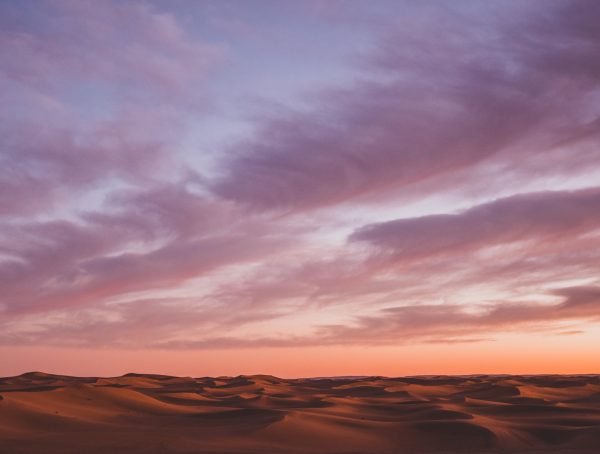


Leave A Reply
[…] that WSC has been installed it’s time to configure the software. Everyone’s requirements will be different. This […]