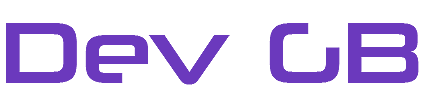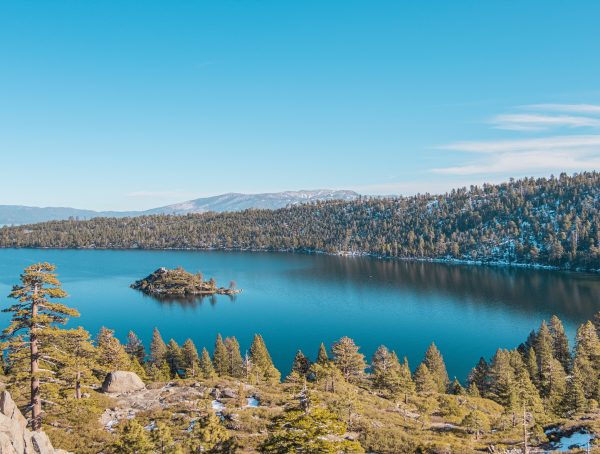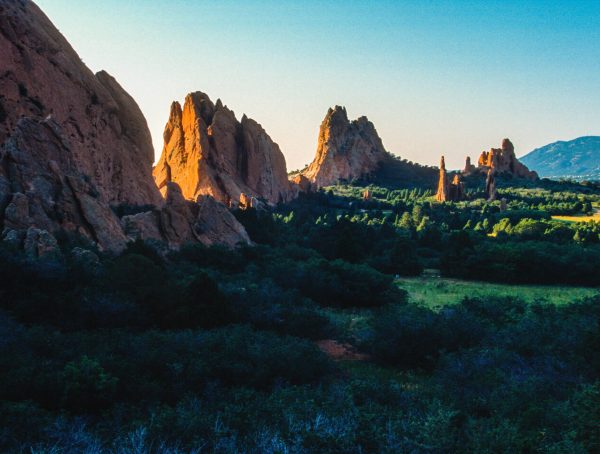How To Change The Text Displayed On The Ticket Confirmation Page
When a customer has submitted a ticket, WHMCS redirects the user to the supportticketsubmit-confirm.tpl page. This page displays some default text. So, when you install WSC, we now place a button on this page for users to submit credentials. Text on this page can be changed.
So that changes are permanent and persist through WHMCS updates you should use an overrides file. The overrides file allows you to make changes to the default language and these changes will stick.
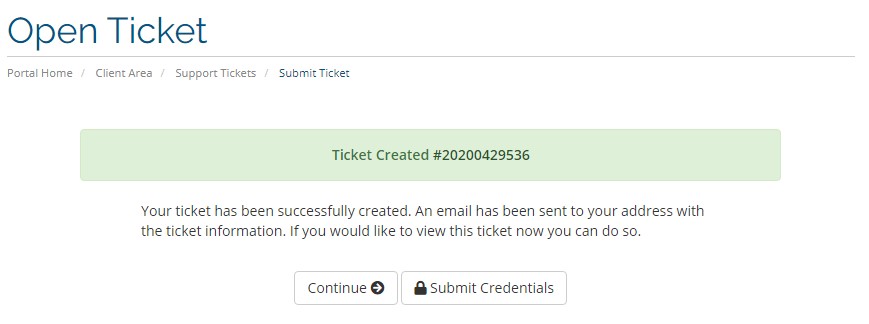
Step-by-step guide
So, create the folder ‘overrides’ within the ‘lang’ folder located at /lang. But, if you already have this folder and an overrides file just place the below code into the file and edit the text as required.
- Create or copy the language file you want to override.
For example, to create an override for the English language you create
/lang/overrides/english.php - Open the file and start the file with a PHP tag ‘<?php’ indicating PHP code is to be used.
- Add the code below changing the text to your requirments;
$_LANG[‘supportticketsticketcreateddesc’] = “Your ticket has been successfully created. An email has been sent to your address with the ticket information. If you would like to view this ticket now you can do so. We advise you now add your server’s details by clicking the appropriate button below. If you do not add your servers credentials to this ticket you will see a much longer delay in us resolving your problem.”; - Upload or save the file to /lang/overrides/english.php
You might also like
More from WSC V1
How To Update WSC Pro V1
How To Update WSC Pro V1 To get the latest features and fixes for WSC Pro V1 you will need to …
Two Credentials Tabs Displayed On WHMCS Ticket
Two Credentials Tabs Displayed On WHMCS Ticket This happens because in previous versions of WSC Free and WSC Pro we hardcoded …
How To Install WSC Pro V1.x
How To Install WSC Pro V1.x WSC Pro offers further functionality over WSC Free. With the ability to create custom fields and …