If you are using a custom theme then it’s still possible to use WSC but you may need to manually add some code to your templates. We try to make WSC compatible with as many custom themes as possible out of the box. Here we show you how to add the button users click to submit credentials. In the below image we have added it to the page seen after ticket submission. WSC Pro users can choose to skip this step and take users directly to the credentials page in the modules settings.
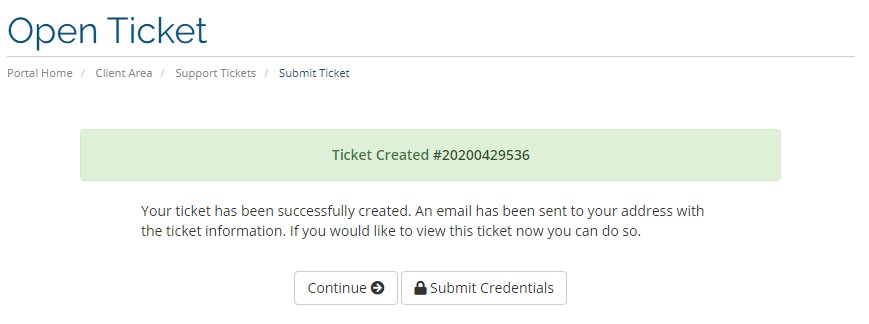
Button Code
The code below is used to display the WSC submit credentials button.
<a href="index.php?m=tickets_credentials&tid={$tid}&c={$c}" class="btn btn-default">
<i class="fa fa-lock"></i>
Submit Credentials
</a>
Step-by-step guide
Add the button code to any .tpl file
- Download the required .tpl file to your PC
- Open the file.
- Copy the button code above
- Place in the template where you want the button to show
- Save and upload the file.
In our example above we have placed the button code in the supportticket-submit.tpl file so the code now looks like this;
<p class="text-center">
<a href="viewticket.php?tid={$tid}&c={$c}" class="btn btn-default">
{$LANG.continue}
<i class="fa fa-arrow-circle-right"></i>
</a>
<a href="index.php?m=tickets_credentials&tid={$tid}&c={$c}" class="btn btn-default">
<i class="fa fa-lock"></i>
Submit Credentials
</a>
</p>
When placing the button code do not make any modifications to the <ahref lines.



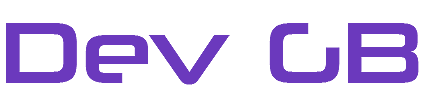











Leave A Reply
[…] V2.0.1 this feature will roll over to the free version. Until then, free users need to place the WSC Button on the required […]
[…] 1How To Add The Credentials Button To Pages08/11/2016 […]