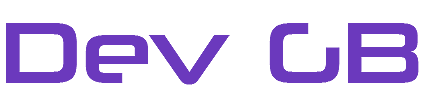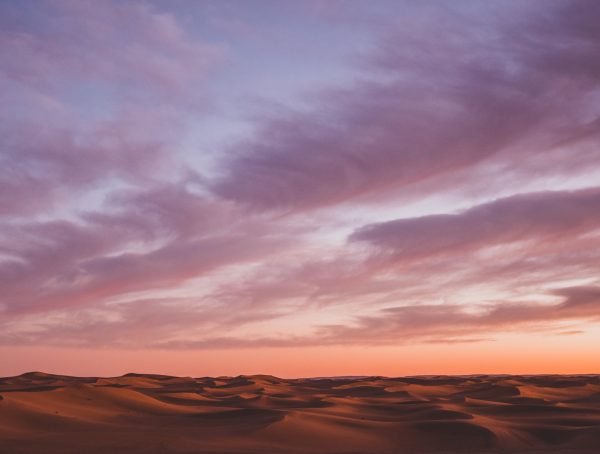How To Use WSC Ticket Updaters
A WSC Ticket updater performs tasks so you don’t have to. You can create different variations for ticket updaters. Probably, the most popular one is to ask clients to submit credentials after they have submitted a ticket to your team. We’re going to go in-depth and look at different use cases to understand this feature.
Firstly, it is handy to point out that actions start at the top and finish at the bottom. Let’s look at the options.
- Enable
- Start this ticket updater
- Ticket Admin
- The user that will be used to post messages to tickets. This is a WHMCS administrator account
- Message Delay
- The top box is hours and the bottom box is minutes. This updater is configured to start 1 minute after ticket submission
- Active Department
- The department the updater will post messages too
- Message
- The message to be posted to the ticket
- Set Ticket Status
- Change the status on the ticket after the updater has run
- Ticket Status
- Set the ticket to this status after posting message
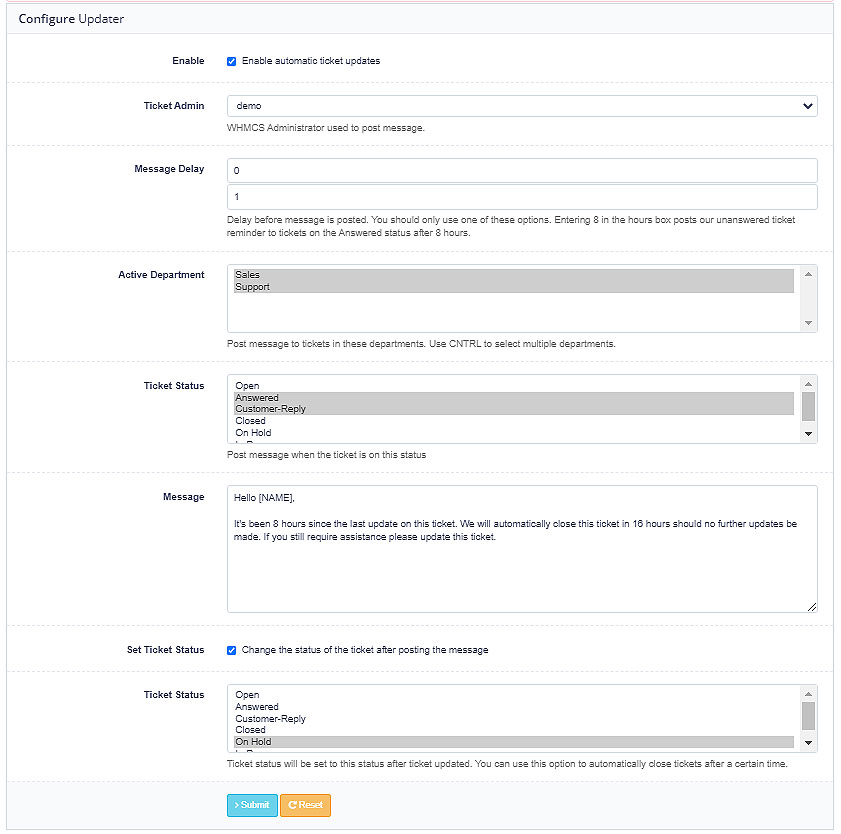
Creating different versions – Appologizing for delays
So, let’s create a new updater. This WSC Ticket Updater will post a message apologizing for the delay in answering tickets submitted to the support department and will run after a ticket has been on the open status for 4 hours. Ok, so let’s look at how that looks in the WSC UI.
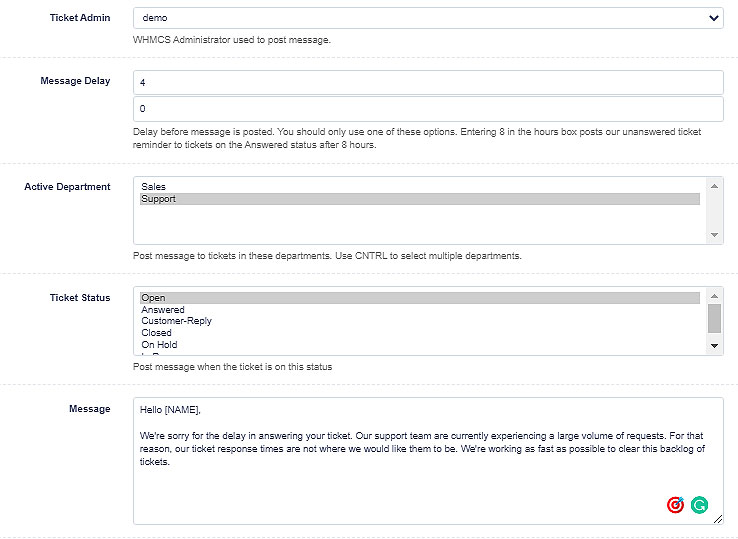
But if we wanted to, we could create a special support ticket status. Something like “Urgent”. And then WSC could reassign all tickets that have been updated by our updater to that ticket status. So this way we would know who has been waiting the longest for a response.
For other useful posts on WSC. See the WSC V2 blog category.
You might also like
More from WSC V2
How To Install Ioncube Loaders V11
How To Install Ioncube Loaders V11 Ioncube V11 is available in cPanel for EA-PHP. At the time of writing this, it …
Install Mod Remote_IP to record the correct visitor address
Install Mod Remote_IP to record the correct visitor address When using services like Cloudflare, WSC may record the wrong IP for …
Getting Started With WSC V2
Getting Started With WSC V2 Now that WSC has been installed it's time to configure the software. Everyone's requirements will be …