Getting Started With WSC V2
Now that WSC has been installed it’s time to configure the software. Everyone’s requirements will be different. This post gives a brief overview of the software and the features available to Pro license holders. When using a WSC Free or WSC FreePlus license you can’t access any of the advanced features of WSC. A WSC-FreePlus license removes the branding link from the credentials form and costs $5 /year.
Note: WSC Free users need to place the Credentials Button on your template. In WSC Pro this is done automatically and from V2.0.1 this feature will roll over to the free version. Until then, free users need to place the WSC Button on the required templates.
Customize The Credentials From
WSC Forms In The WSC UI
The credentials form is used to collect customer information. Its defaults are aimed at hosting businesses but with a Pro license, you can edit the form fields to collect any type of information from your customers. Anything entered into the form is encrypted with your encryption key and stored in your database. The only way to see this information is by clicking the “Credentials” tab located on all WHMCS tickets. In WSC V2.1 you will have the ability to create multiple forms.
WSC Configuration
So, in the configuration area of the UI, you can choose to enable a number of the default features of WSC.
- Automatically Collect Credentials
After tickets are submitted to the selected support departments you can choose to take your customers directly to the credentials form so they can provide details.
- WSC Buttons
WSC uses a special sidebar located to the left in your client area. The sidebar lists the “Credentials” button as well as the “Escalate” and “Urgent” buttons. Also, located at the top of tickets is a secondary “Submit/Update Credentials” button. You can choose to display both, one or none.
- Allow Ticket Escalations
This provides clients with a way to escalate a ticket to a manager for review. You can select the department tickets are reassigned too.
- Credentials Ticket Status
When a user completes the credentials from the ticket status is set to Encrypted by default. But you can choose a different ticket status if required.
- Show Default WHMCS Sidebar
You can opt to display the default WHMCS support sidebar on the credentials form which makes this area more like the default WHMCS areas.
- Urgent Tickets
Activating this feature installed the “Urgent” button in the WSC sidebar. When a customer flags a ticket as urgent WSC will send an email to all WHMCS administrators.
WSC Protect
WSC Protect helps to increase the security of your WHMCS client accounts. This is made up of two features. Trigger Warnings and Login Security.
- Trigger Warnings
You can list keywords in the trigger warnings and when any of these words are typed in the WHMCS support reply box a warning will be displayed in the client area. The warning defaults to reminding users not to add information like passwords to tickets.
- Login Protection
Login protection provides customers with email notifications when a successful login is performed on their accounts. It also tells the customer when a failed login is detected. You can also choose to make customers authenticate new IPs accessing their accounts. So, if the customer logs in from a new IP, WSC will send a login code to the customer’s email address. The code must be entered to whitelist the IP before the customer can access their account.
WSC Ticket Updater
The WSC Ticket Updater make life easier by automating tasks related to tickets. We can tell WSC to post messages to tickets, reassign tickets or even close tickets automatically. In the WSC UI, we have included 4 different examples of how you could use this feature.
WSC Update
WSC will notify you when a new update is available. All license holders can automatically update to new versions. If you make changes to the default language files. Ensure you download them before updating.
More from WSC V2
How To Install Ioncube Loaders V11
How To Install Ioncube Loaders V11 Ioncube V11 is available in cPanel for EA-PHP. At the time of writing this, it …
Install Mod Remote_IP to record the correct visitor address
Install Mod Remote_IP to record the correct visitor address When using services like Cloudflare, WSC may record the wrong IP for …
How To Use The WSC Ticket Updater Feature
How To Use WSC Ticket Updaters A WSC Ticket updater performs tasks so you don't have to. You can create different …



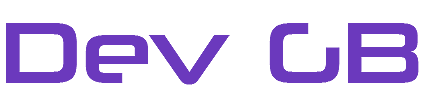











Leave A Reply
[…] the database has the correct tables. You can now proceed to configure WSC to your requirements. The getting started guide provides some useful further […]